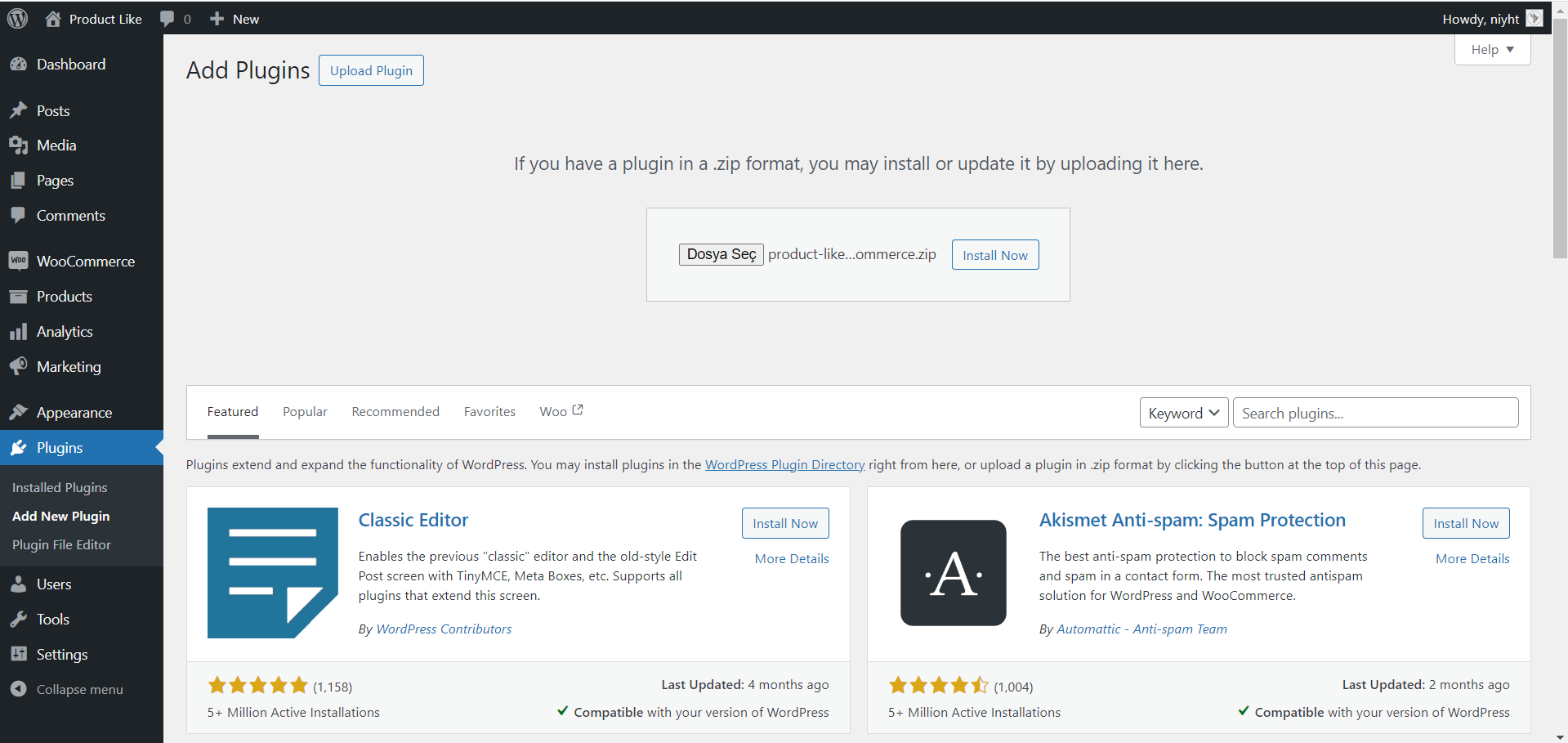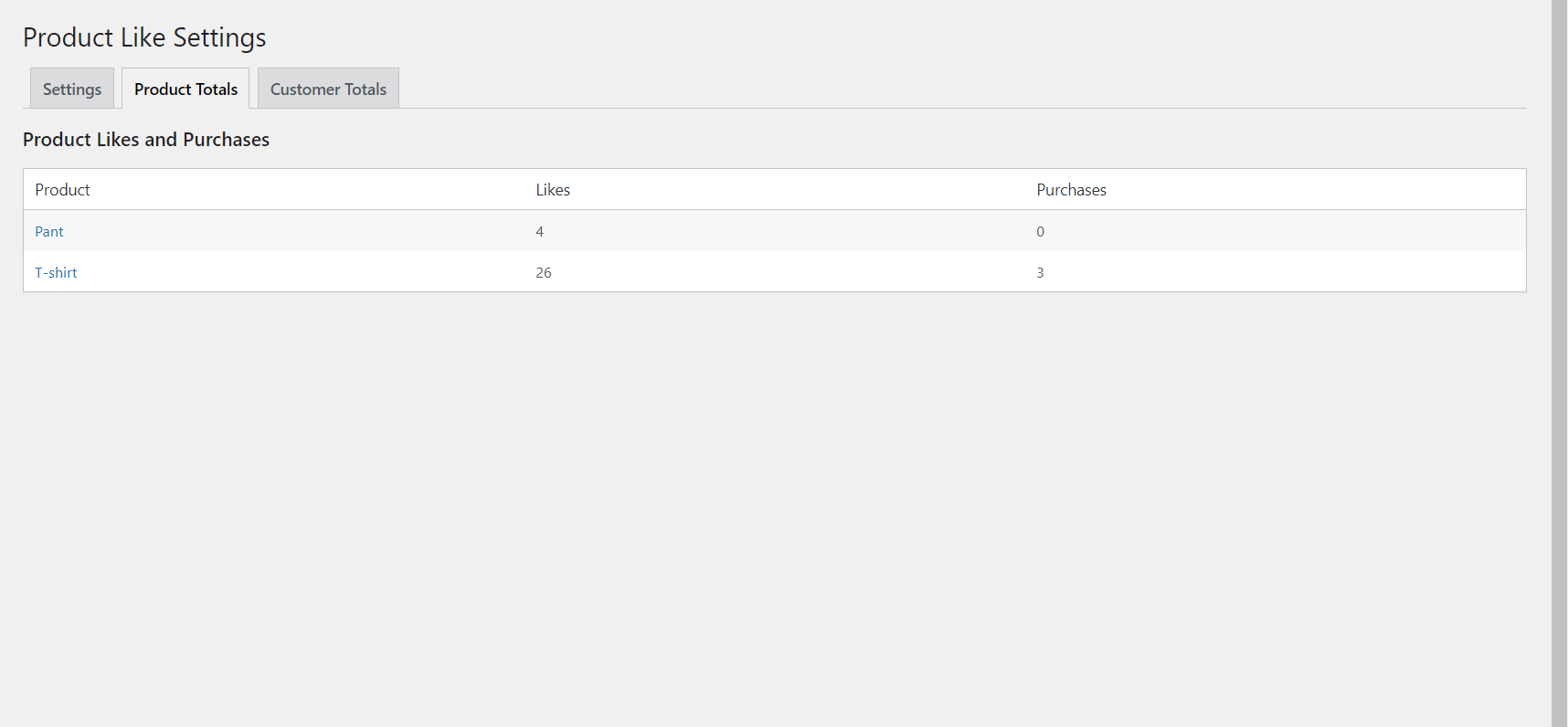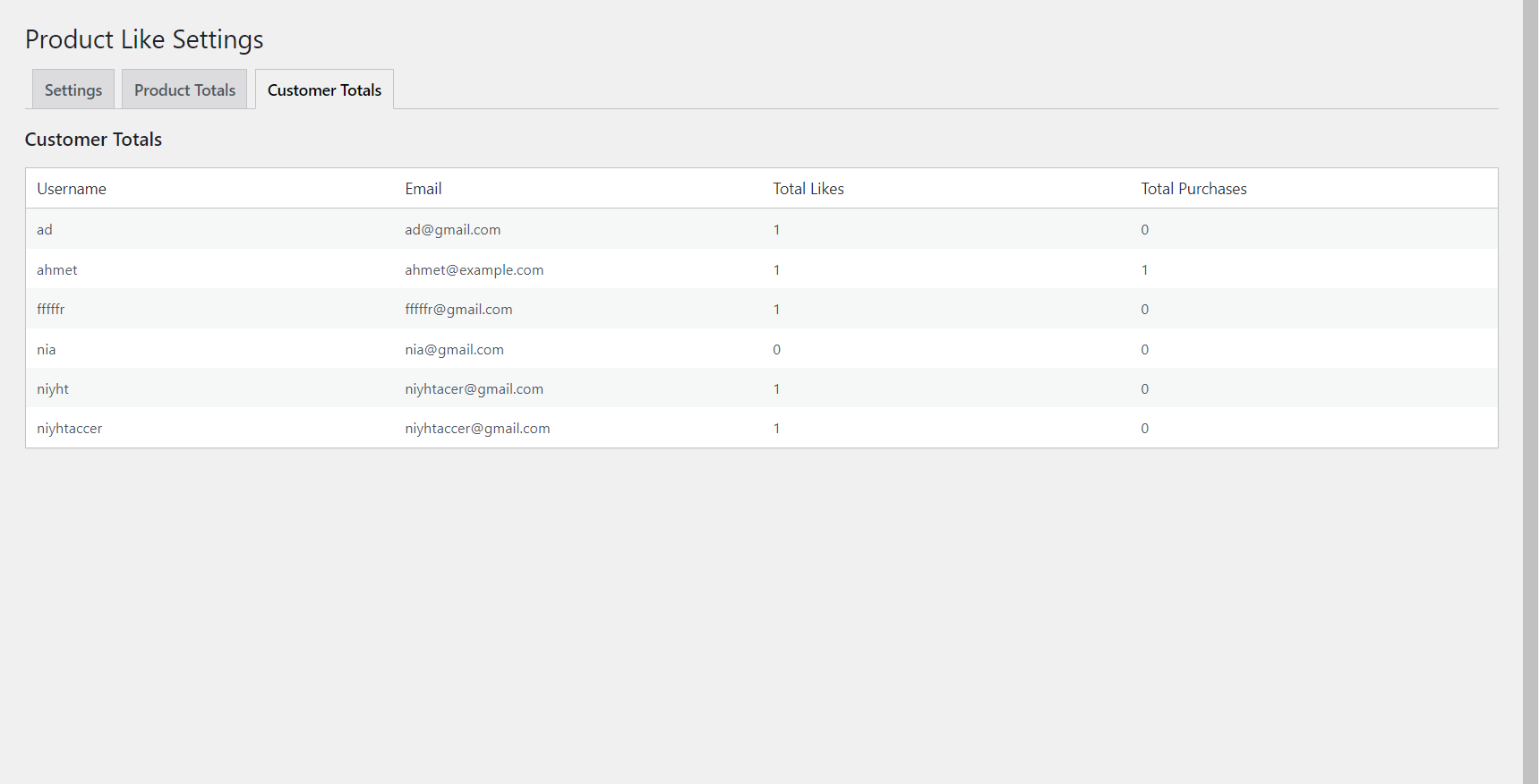Product Like For WooCommerce - Documentation
Introduction
Welcome to the Product Like for WooCommerce plugin! This user guide will walk you through the features, installation, and management of the Product Like system within your WooCommerce store.
Features
- Engage customers with a ‘Like’ button on product pages.
- Track customer likes on products to gauge popularity.
- Configure visibility settings for different user roles and pages.
- View customer and product like totals in the admin dashboard.
Installation
- Download the ‘Product Like for WooCommerce’ plugin zip file.
- Go to your WordPress Dashboard > Plugins > Add New.
- Click on ‘Upload Plugin’ and choose the file you’ve downloaded.
- Install and activate the plugin.
Configuration
Access the plugin settings by navigating to the left sidebar in your admin dashboard and clicking on ‘Product Like’.
Settings Tab
Here you can manage general settings related to the plugin.
Product Totals
View a list of products and the number of likes each has received.
Customer Totals
Check which customers have liked products and their total likes and purchases.
Using Product Like
For Admins
- Managing Likes: In the ‘Product Totals’ tab, you can see how many likes each product has received.
- Understanding Customers: The ‘Customer Totals’ tab shows you a list of customers with their email addresses, total likes, and purchases.
For Customers
- Liking a Product: On the product page, customers can click the heart icon to like a product.
Visibility Settings
Determine where the ‘Like’ button appears on your site:
- Hide for Non-Logged-In Users
- Hide on My Account Page
- Hide on Shop Page
- Hide on Product Page
Ensure to click ‘Save Changes’ after adjusting these settings.
Translation
This plugin is translation-ready. You can use a plugin like Loco Translate to translate it into your preferred language. Follow these steps to translate the plugin:
- Install and activate the Loco Translate plugin.
- Go to Loco Translate > Plugins in your WordPress dashboard.
- Find “Product Like For WooCommerce” in the list and click on it.
- Click on the New language button to add a new translation.
- Select your language and start translating the strings.
- Save your translations when you’re done.
Uninstall
To uninstall the plugin, simply deactivate it from the Plugins page in your WordPress dashboard and then click Delete. Note that uninstalling the plugin will remove all its settings and custom text from your website.
Support
For support, please contact us at info@brksoft.com or visit plugin CodeCanyon support page.
Changelog
1.0.0
- Initial release.